Don’t let your sensitive data fall into the wrong hands.
With SecureRemove you permanently wipe your data and erase your files fast and easily.
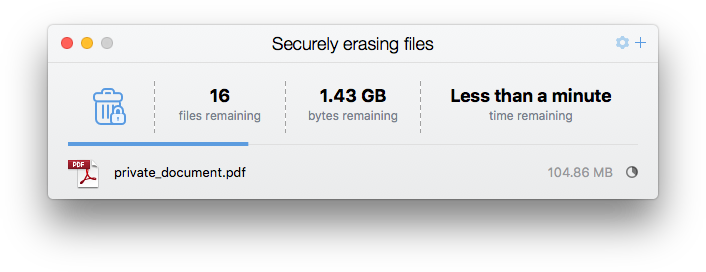
About deleting files
When you normally delete files or empty the trashcan, your files are not really deleted. The operation system just mark these files as 'erased' and will be overwritten some day when the system needs more disk space, but in the meantime these files are still recoverable with a simple or advanced undelete tool. This is crucial for sensitive data that you definitely need to erase.
Secure Remove is the solution. It completely wipes all the data using military standard algorithms and makes sure that erased files are definitely erased. Forever !!
It is important to note that this will not work on a SSD drive. No program can securely erase data on a Solid State Drive, even if some claim otherwise. You can only RESET your entire SSD by using the tool that comes with your SSD.
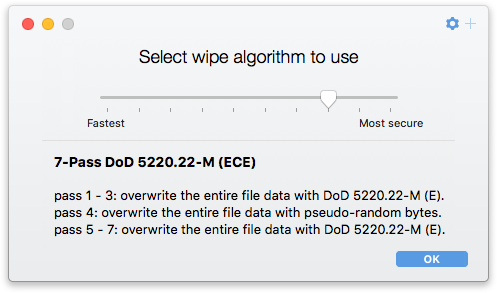
Secure wiping algorithms
SecureRemove supports 10 wiping algorithms. From fast single pass to complex 35 pass algorithms.
Including the US Department of Defense standards, German Federal Office and Russian Federation standards.
- 1-Pass Zero
- 1-Pass Random
- 2-Pass GOST R 50739-95
- 3-Pass DoD 5220.22-M (E)
- 4-pass RAZER (RAndom ZERo)
- 7-pass Schneier
- 7-pass BSI/VSITR
- 7-pass DoD 5220.22-M (ECE)
- 33-pass Pfitzner Method
- 35-pass Gutmann Method
Full Drag-n-Drop support
You can easily drag and drop your files and folders into SecureRemove. Even on the fly during wiping.
Finder integration
SecureRemove is fully integrated in Finder. Just select your files and folders in Finder and use the context-menu to securely erase them.
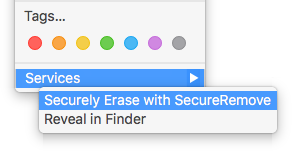
Locked and readonly files
To avoid interruption of the wipe process, SecureRemove automatically update the file attributes for files that are locked or flagged as readonly were possible.
Adding files to SecureRemove
You can add files to SecureRemove in 4 different ways:
- Directly from Finder (context menu -> Services)
- Drag your files into the app
- Or drop them on the icon in the dock
- Or add the files from within the app itself
Purchase SecureRemove
Only €4.99 incl. VAT
